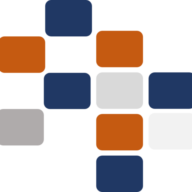The Reservation area provides a comprehensive set of features to manage all aspects of the reservation and front desk operations efficiently. Below is a detailed guide on the different sections and their functionalities. Reservation Desk The Reservation Desk contains options that allow the management of reservations and related activities: Manage Allotments: Allocate room blocks for […]
Articles Tagged: Front Desk
Inhouse Reservation List
The In-House Reservation List displays all reservations that have successfully completed the check-in process. These reservations can be either single reservations or group reservations. [A] Single Reservations: Single reservations are indicated in green and do not have a group reservation number. The Group No field will be empty for these entries. For example, in the […]
Reservation Side Buttons
[01] Room Allocation: Assigns a room to the selected reservation before check-in, ensuring the room is ready upon guest arrival. [02] Change Reservation Details: Allows users to modify the details of the selected reservation, such as dates or guest names, after it has been booked. [03] Manage Guest: Users can update guest information or add […]
New Features
Copy to clipboard To copy text values displayed in the reservation list, click on the text you want to copy.It will then be copied to the clipboard, as shown above. This will applicable for Reservation No, Guest Name, Agent, Voucher No and Tour No columns. Summary of the Reservation To check the short […]
New Icons
Advance payment indication (Mouse over the icon to display the paid advance amount) Number of nights Number of adults Number of kids
Sorting
Default sorting is by Arrival Date ([Arr.]) ascending. Sorting can be done by most of the column headers displayed in the reservation list. [07] To sort, click the header label. Up arrow is for ascending order and down arrow icon is for descending order. Exception: If you click on [Reservation No] column it will […]
Pagination
Pagination functionality is in the bottom of the reservation list. [08] Current page no, total page no and total reservation count for filtered criteria is shown here. [09] In here it will set no of rows per a page. By default, is [fit to screen] which will get row count automatically according to your screen […]
Advance Search
You can search by any combination in above screen shot. Reservations will filter based on criteria you selected and only if all criteria true. Ex: if you select specific status, and specific company filter reservations which are matched to this arrival period, status and company. [05] To perform filtration, it is mandatory to click the […]
Basic Filtrations
[01] and [02] are the default date ranges for loading the reservation list. It is hotel date and next five years by default for [Arr. From] and [Arr. To] respectively. This will filter reservation list based on Arrival Date of the reservation. You may change it as you need. Specially when you searching for a […]