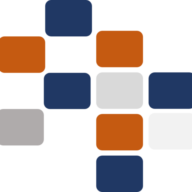Copy to clipboard
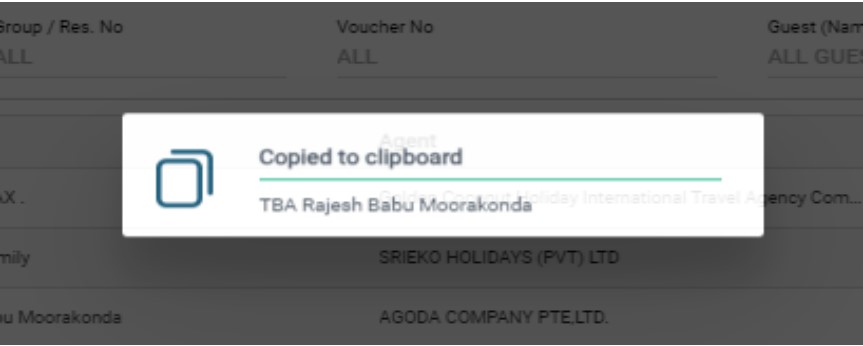
- To copy text values displayed in the reservation list, click on the text you want to copy.It will then be copied to the clipboard, as shown above. This will applicable for Reservation No, Guest Name, Agent, Voucher No and Tour No columns.
Summary of the Reservation

- To check the short summary of a reservation, point the mouse over the reservation number, as shown above. It will show a breakdown of rooms if it is a group reservation no. If it is a single reservation, it will not show the breakdown.
Grouping reservations / Trees Structure
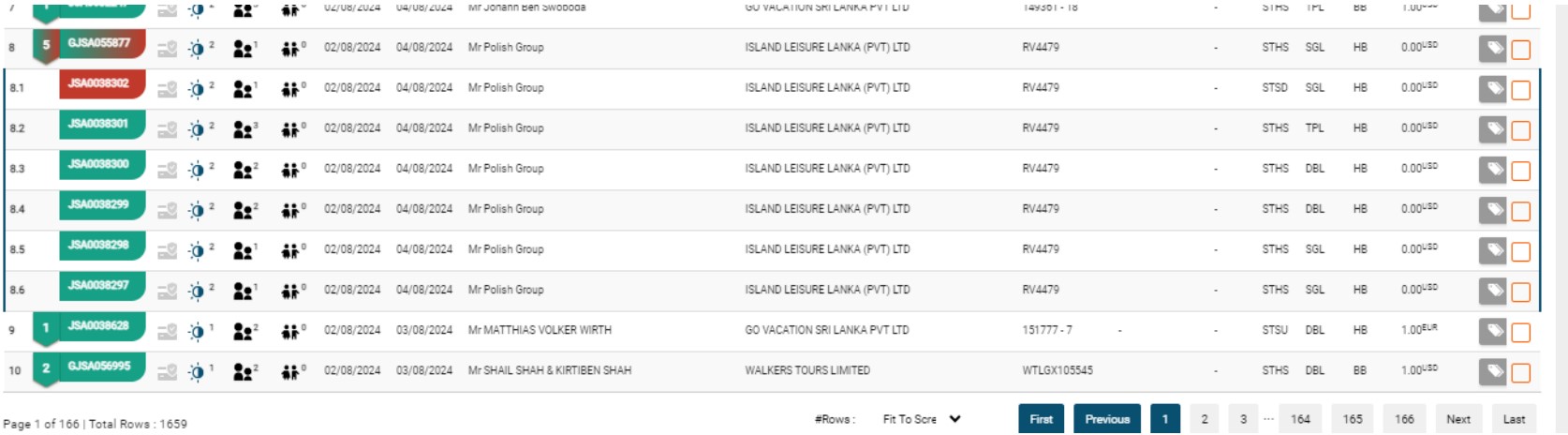
- Reservations under a group reservation are shown above in a tree structure when you click the group reservation number. Note that the details displayed in the group
reservation number row are picked from the first reservation in the group. You have to click the group reservation number to get the accurate details of all reservations within the group. This applies only to group reservations.
- There is a number before the reservation no of a particular row, which indicates no of reservations in that group, if there are two colors (Green and Red) it indicates there are reservations with multiple reservation statuses within this group.}
- Please Note: No of Reservations is based on active reservation count in a particular group. In this case, ACTIVE = (ALL STATUSES without CANCELLED), that’s why the group reservation in row 8 is shows as 5 in group reservation row but in expanded view it shows 6 reservations.
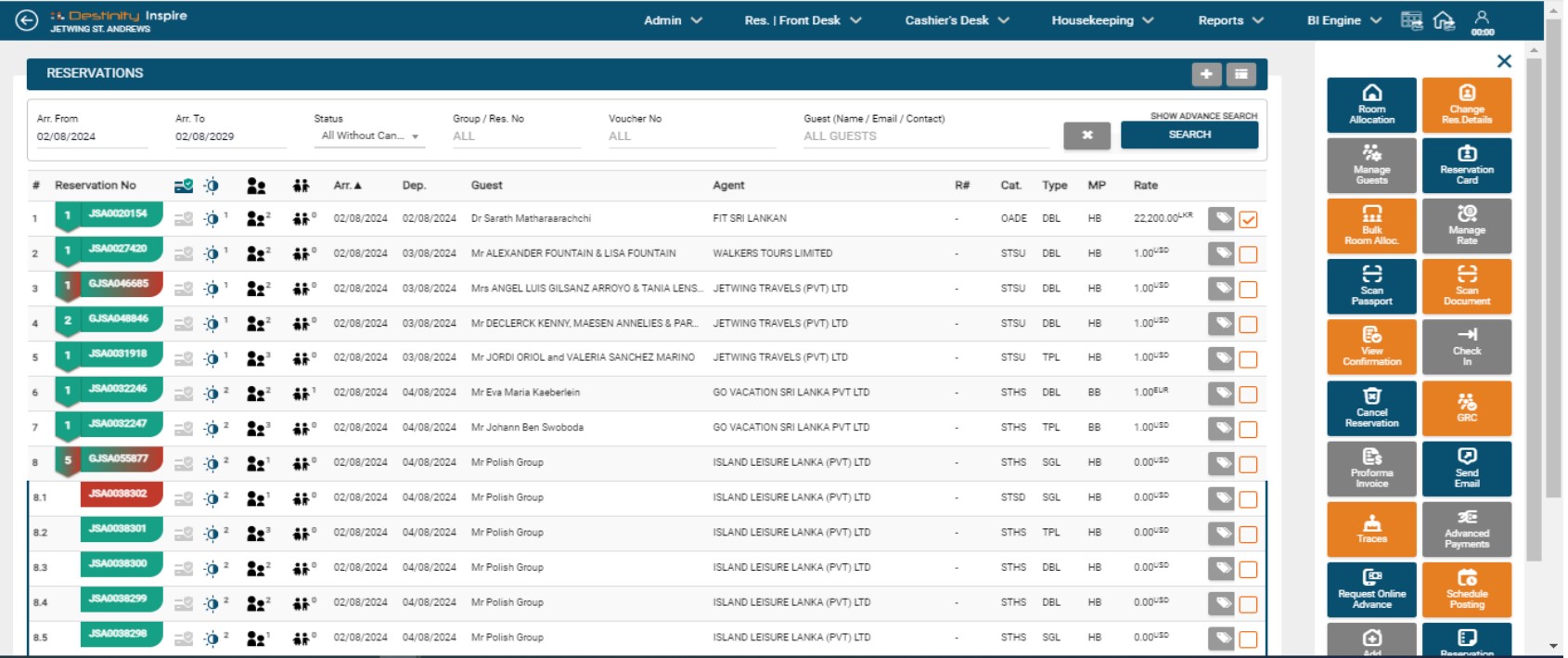
- The reservation side buttons will load when you click the checkbox, as shown above.The functionalities of the rest of the side buttons are the same as in the previous version.