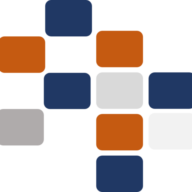The In-House Reservation List displays all reservations that have successfully completed the check-in process. These reservations can be either single reservations or group reservations.
- [A] Single Reservations: Single reservations are indicated in green and do not have a group reservation number. The Group No field will be empty for these entries. For example, in the list, reservation ABR0027203 for guest Mr. Priyan Kumarage is a single reservation, highlighted in green, with no group number.
- [B] Group Reservations: Group reservations, on the other hand, will display a group reservation number in the Group No field, and all reservations associated with that group will appear in the same color (other than green) for easy identification. For example, the group reservation with Group No GABR016042 includes multiple entries such as reservations ABR0027269, ABR0027270, and ABR0027272, which are highlighted in blue to indicate that they belong to the same group.
This color-coded system allows users to quickly distinguish between single and group reservations and easily identify which bookings belong to a specific group.
- New Features
- Copy to clipboard (Same as Reservation List) [View]
- Summary of the Reservation (Same as Reservation List) [View]
- New Icons (Same as Reservation List) [View]
- Sorting (Same as Reservation List) [View]
- Pagination (Same as Reservation List) [View]
- Advance Search (Same as Reservation List) [View]
- Basic Filtration (Same as Reservation List) [View]
Inhouse Side Buttons

- [01] Room Change: Allows users to change the assigned room for the selected in-house reservation, facilitating room upgrades or adjustments.
- [02] Change Reservation Details: Enables users to modify the existing reservation details for the selected in-house reservation, including guest information, stay dates, or other relevant data.
- [03] Door Key Card: Manages the room key for the selected in-house reservation, including creating or canceling key cards as needed.
- [04] Manage Folio: Provides the option to update room rates for the selected in-house reservation, either for a specific night or the entire stay. Users can also lock or unlock the folio.
- [05] Manage Guest: Allows users to update guest details for the selected in-house reservation, or to add new guests if required.
- [06] Cancel Check-In: Cancels the check-in for the selected in-house reservation if the guest needs to cancel their stay for any reason.
- [07] Check-Out: Processes the check-out for the selected in-house reservation, provided all necessary conditions are met.
- [08] Change Stay: Modifies the length of stay for the selected in-house reservation, adjusting departure dates accordingly.
- [09] Traces: Adds reminders or notifications to the selected in-house reservation, which can be sent to specific departments (e.g., notifying the F&B department for a birthday cake request).
- [10] Transport: Schedules or manages transport services, such as airport pickups, for the selected in-house reservation.
- [11] Guest Registration Card (GRC): Generates the Guest Registration Card for the selected in-house reservation, usually required at check-in.
- [12] Stop/Allow Posting: Pauses or resumes charges and postings for the selected in-house reservation’s account.
- [13] Reservation Alerts: Adds an alert message to the selected in-house reservation, notifying staff of important updates or requirements.
- [14] Document Upload: Allows users to upload important documents, such as passports or IDs, related to the selected in-house reservation.
- [15] Scan Passport: Scans the guest’s passport and retrieves details for the selected in-house reservation.
- [16] Reservation Note: Adds notes to the selected in-house reservation with a scheduled reminder for future follow-up.
- [17] Guest Message: Enables users to send messages from the room of the selected in-house reservation to another guest or hotel department.
- [18] Schedule Posting: Schedules specific charges or postings to the guest’s folio for the selected in-house reservation.
- [19] Attach to Group: Attaches the selected in-house reservation to a group reservation for streamlined group management.
- [20] Detach from Group: Removes the selected in-house reservation from its associated group, if applicable.
- [21] Complimentary: Marks the selected in-house reservation as complimentary, exempting the guest from room charges.
- [22] House Use: Designates the selected in-house reservation for internal use by the hotel, such as for staff or non-paying guests.
- [23] Guest Service: Logs guest requests, complaints, or compliments for the selected in-house reservation to ensure proper follow-up.
- [24] Room Inventory: Adds inventory items, such as extra amenities, to the room of the selected in-house reservation.
- [25] Group Reservation Details: Displays all relevant details for the group to which the selected in-house reservation belongs.
- [26] Proforma Invoice: Generates a proforma invoice for the selected in-house reservation, with options to display a detailed or summarized report.
- [26.1] Proforma Detail (FC): Shows a detailed report of charges and services for all guest nights of the selected in-house reservation.
- [26.2] Proforma Summary (FC): Provides a summary of charges, grouped by room category, room type, and meal plan for the selected in-house reservation.
- [26.3] Back to List: Returns to the main list of side buttons for the selected in-house reservation.
- [27] Posting Settings: Manages the posting settings for the selected in-house reservation, controlling how charges are applied to the guest’s folio.
- [28] Remark Update: Updates remarks related to the selected in-house reservation, including cashier, hotel, and reservation-specific comments.