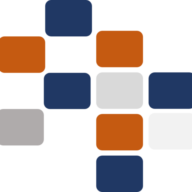When setting up a server, ensuring that the necessary ports are open is critical for proper communication between the server and its clients or connected services. If certain ports remain closed, it can lead to service disruptions, connectivity issues, or blocked features. Fortunately, there are online tools that allow you to easily check whether specific ports are open on your server without the need for complex configurations. This guide will walk you through how to check if a port is open using various online tools.
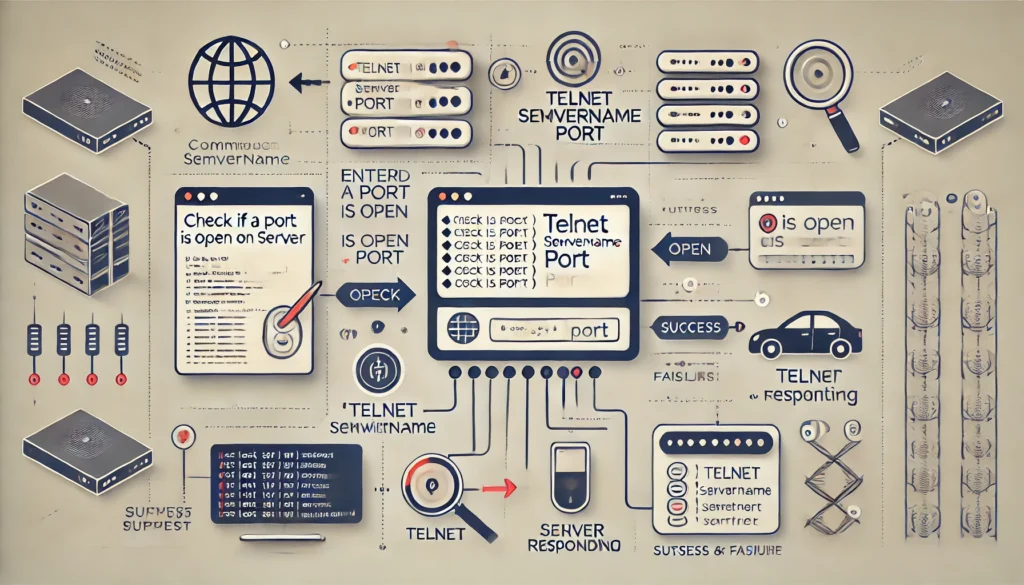
1. What Is a Port and Why Do You Need to Check It?
A port is a communication endpoint in a server, used to manage incoming and outgoing data. Different services and applications on your server use specific ports to handle network traffic. For example:
- Port 80 for HTTP (web traffic without SSL)
- Port 443 for HTTPS (secure web traffic)
- Port 1433 for SQL Server connections
Ensuring that the correct ports are open on your server is crucial for applications to run smoothly. If a necessary port is closed, the service dependent on that port will fail to connect, leading to issues like:
- Websites not loading.
- Databases being inaccessible.
- Email servers not receiving emails.
2. Why Use Online Tools for Port Checking?
While there are several command-line tools to check for open ports, such as telnet and netstat, online port-checking tools are quick and easy, especially for users who might not be familiar with terminal-based utilities. These online tools can remotely verify if a port is open and accessible from the public internet, without requiring you to log into your server.
3. How to Check if a Port is Open Using Online Tools
Here are some of the most commonly used online port-checking tools and how to use them:
1. YouGetSignal – Open Port Check Tool
YouGetSignal provides a simple and intuitive interface for checking open ports on a server.
Steps to use YouGetSignal:
- Visit YouGetSignal Port Checker.
- Enter the IP address or domain name of the server you want to test.
- Enter the port number you want to check (e.g., 80, 443, 1433).
- Click the Check button.
YouGetSignal will display whether the specified port is open or closed. If the port is open, it means the server is accepting connections on that port. If it’s closed, you’ll need to check firewall settings, server configuration, or network rules to ensure the port is open.
2. Ping.eu – Open Port Check
Ping.eu offers a basic but effective tool for checking open ports on your server.
Steps to use Ping.eu:
- Visit Ping.eu Open Port Tool.
- Enter the IP address or hostname of your server.
- Specify the port number you want to test.
- Click Go.
The tool will tell you if the port is open or closed, helping you to quickly identify any connectivity issues.
3. PortChecker.co
PortChecker.co is another user-friendly tool that can check open ports.
Steps to use PortChecker.co:
- Go to PortChecker.co.
- Input your server’s IP address or domain name.
- Enter the port number.
- Click Check Port.
The tool will run a scan to see if the specified port is open or closed. This is a reliable tool for quickly checking network configurations.
4. What to Do If a Port Is Closed?
If the online tool reports that your port is closed, this means that external connections to the server on that port are blocked. There are several steps you can take to resolve this issue:
1. Check the Server’s Firewall Configuration
Firewalls control traffic in and out of your server, and they could be blocking the port in question. You can adjust your firewall settings to open the port.
- Windows Firewall:
- Open Windows Defender Firewall.
- Click on Advanced Settings.
- Navigate to Inbound Rules.
- Add a new rule to allow traffic on the specified port.
- Linux Firewall:
- Use iptables or firewalld to open the required port:
sudo iptables -A INPUT -p tcp --dport 8080 -j ACCEPT
sudo iptables-save
- Use iptables or firewalld to open the required port:
2. Check Router or Network Firewall
If your server is behind a router or network firewall, make sure the required ports are forwarded to the server.
- Port Forwarding: Log into your router’s configuration page and create a new port forwarding rule for the port in question.
3. Check the Server’s Application or Service Configuration
Ensure that the service running on the port is correctly configured to listen for incoming connections.
For example:
- For an IIS web server, verify that the site or service is bound to the correct port (e.g., Port 80 for HTTP or Port 443 for HTTPS).
- For SQL Server, make sure it’s listening on Port 1433 or 1434.
5. Checking Local Ports Using Command-Line Tools
While online tools are helpful, there may be times when you need to check port status locally on your server. Here are a few command-line methods:
1. Telnet (Windows/Linux/Mac)
Telnet is a simple way to check if a port is open.
- Open Command Prompt or Terminal.
- Type the following command:
telnet yourdomain.com 8080
If the port is open, you will receive a blank screen. If it’s closed, you will get a connection error.
2. Netstat (Windows/Linux)
Netstat is another useful tool to check open ports locally on your server.
- Open Command Prompt or Terminal.
- Run the following command:
netstat -an | find "8080"
This will list all connections on Port 8080. If it’s open and listening, it will be displayed here.
6. Conclusion
Using online tools like YouGetSignal, Ping.eu, and PortChecker.co, checking whether your server ports are open is quick and easy. These tools offer a simple way to verify whether a port is accessible from the public internet, helping you troubleshoot connectivity issues and ensure your services are running smoothly.
If a port is closed, you can check your server’s firewall, router settings, or application configuration to resolve the issue. For advanced users, command-line tools such as Telnet or Netstat provide additional ways to verify port status directly from your server.
Ensuring your ports are correctly configured and open as needed is vital for maintaining proper communication between your server and its clients, databases, or other services.